Permissions
Selecting the Permissions tab of the User dialog presents a list of defined folder permissions:
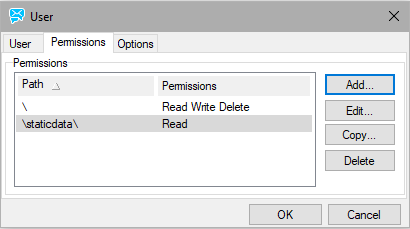
Figure. User dialog.
Note: Settings here will override any group settings for a group that this user is a member of.

Figure. Path Permissions dialog.
| Field |
Description |
|---|---|
|
Relative path |
Specify the path to the folder you wish to assign user permissions to. This is a relative path from the Home directory of the FTP site, and must contain a trailing slash character. Use just a slash (/) to specify the home directory. If you want to define default permissions for any directories not explicitly specified, enter a single asterisk, '*'. |
|
Full (Optional) |
Here you can optionally specify the full path to the directory you wish to apply restrictions to. This allows you to define a directory alias that can only be seen by this user or group, in addition to any global directory aliases you have defined. For example, you may want to give a group of programmers access to a source directory that other users cannot see. |
|
Inherit |
Check this option to have the permissions inherited from the parent directory. |
|
Get |
Allows the user to download files. |
|
Access directory |
Allows the user to browse to this directory with his/her FTP client. |
|
List |
Allows the user to list the directory contents. Note: The difference between Access directory and List is subtle. If Access directory is enabled then the user's client can browse to that directory, but, if List is not enabled, the directory will appear to be empty. |
|
Put |
Allows the user to upload files to this directory. |
|
Rename |
Allows the user to rename this directory. |
|
Append |
Allows the user's client to use the append command in this directory. |
|
Make directory |
Allows the user to create sub-folders in this directory. |
|
Delete |
Allows the user to delete files from this directory. |
|
Remove directory |
Allows the user to delete this directory. |
|
Maximum directory size |
Specify here a maximum size for this folder, in MegaBytes. Zero value means that directory size is not limited. |

